Command Prompt for most computer users probably are not used anymore. Maybe even some new computer users never know what the command prompt. Although rarely used, but until Windows 7, Command Prompt still included, this indicates that this feature is still very important.
Command prompt commands provided start from Windows 9x till Windows 7 also increasing rapidly, ranging from simple to complex commands for administrators to address and analyze the various problems. Here are some basic commands command prompt that we should know as it is quite useful.

To run a command prompt, get through the start menu (All Programs) > Accessories and select Command Prompt. In addition it could be a faster way through the menu in the start menu RUN type CMD and press enter.
DIR
This command to display the list of files and directories in the folder location that is accessible at the command prompt. To display hidden files and folders, or add the parameter /A after the DIR command. Make sure there is a space before the slash, for example:
DIR/A
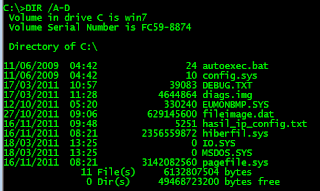
To determine the parameters or other options, please type DIR/?
CD or chdir
This command is useful to move the directory. CD and chdir have almost the same features, only to chdir we can write down the location of the folder or file exists two spaces without quotation marks. Here are some examples of commands and functions:
CD D:\ to switch to drive D:
CD .. to move to the directory above
CD\ or CD/ to move to the root directory (for windows 7/Vista). For example at the command prompt in C:\Users\I>, to move to C:, you can type CD .. 2 times. More simply we can just type in the CD/
In addition to such uses, we can also use the autocomplete feature the name of the file or folder. After typing in a CD and then follow the spacing and the specific letters, we can press the Tab key (can be many times) to get the auto complete feature name of the folder or file.
IPCONFIG
Very beneficial in terms of Internet or network connection. By typing the command IPCONFIG then press enter, it will display the IP address of our computers with some additional information such as Gateway, SubnetMask and others. For more information you can type IPCONFIG/ALL.
Additional /ALL is an option or parameter. Besides /ALL, there are several other parameters is quite useful. For the complete parameter list, please type in IPCONFIG /?
PING
Often when the internet or network can not connect. To test the Internet connection or network, we can use the PING command and follow the website name or IP address of the destination. For example as follows:
PING www.google.com
PING 74.125.235.51
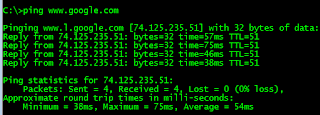
If the results Reply from ...., Then the network or internet connection can be said to be OK, but if the display appears Request time out, there are several possibilities, such as no connection, cable or network problems or the addressee does not exist or was not found and others.
attrib
Viruses or worms that attack computer usually hide files or folders on your computer or flash. If this happens, we can use the attrib command to display the file (including to hide the files). The following command will list all files and folders in folders that are being accessed at the command prompt.
Attrib*.*-S-H-R/S/D

More information either this command or display the file tersebunyi, please read my previous writings hidden Files and folders Virus?. Or if you want more easily, just use a small program (without the need to install) I ever made, Hidden Files Tool.
Some Additional Tips
All the command prompt commands usually include many parameters that can be used. To find out what the parameters are provided, add a space and /? after the command you want known. eg attrib /?, PING /?. Each added parameter, before a slash (/) do not forget to add space.
If we want results we write commands that can be stored in a text, each end of the command can we add a ">" and follow the file name. For example the following command:
IPCONFIG/all> D:\results_cmd_config.txt
Then the result will not appear on the command prompt, but stored in the file "result_in_config.txt" in drive D:. If the folder or file name contains spaces, then should we give two quotes at the beginning and end. For example as follows:
IPCONFIG/all> "D:\results cmd config.txt"
To clean the display screen, use the CLS command. When finished, click the button to exit other than the X corner, we can also type the command EXIT. If we want a different look and more refreshing, we can replace it easily. More please read my previous writings Beautify display the Command Prompt.
Hopefully some command prompt commands above can be useful. To command the command prompt to see more follow the link AZ Command Prompt Windows XP or AZ command prompt Win Vista/7.
Read previous topic : Multiskin Windows Digital Clock Widget
Regards,
Jim Gordon
Lecturer in Computer Networking
Setting Computer - settingcomputers.blogspot.com






0 Comment for "Important Windows Command Prompt Should Be Known"